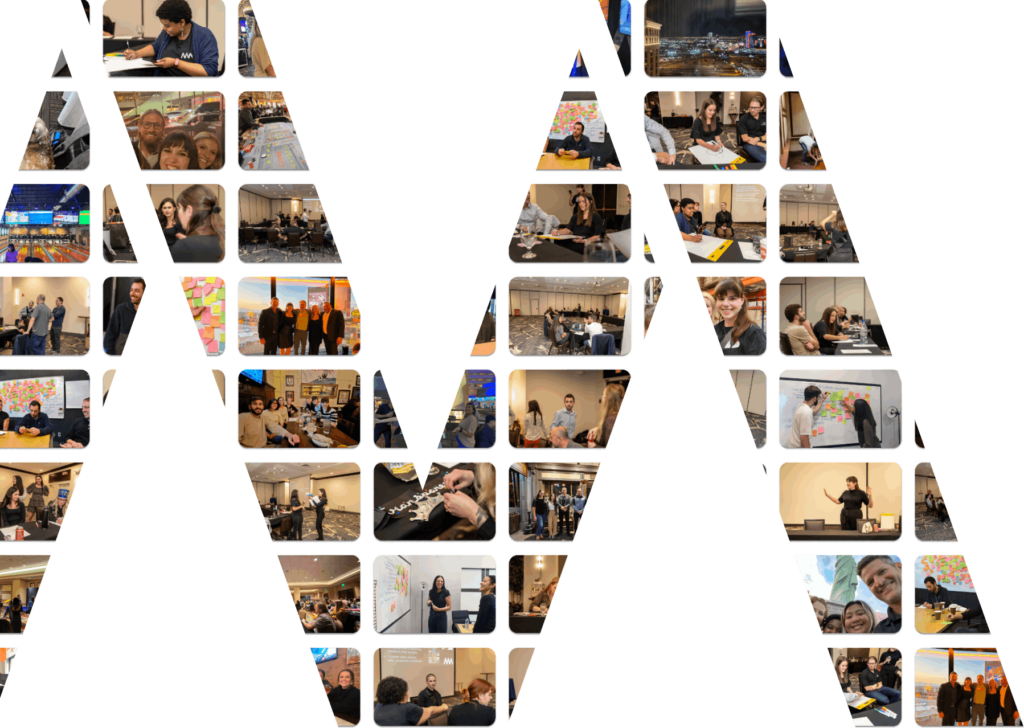User-friendly software is great for small business owners that need a well-made website, but start putting too many of them together and you’re bound to run into trouble. WordPress and Google Adwords, unfortunately, mix together like oil and water. While they’re both useful for their respective purposes, the two simply don’t work as intended when poured into the same bowl. A quick Google search can show how many web developers have trouble implementing Adwords conversion on their WordPress landing pages, whether it is by having the conversion activate when a client fills out a form, or when a certain webpage loads. Whatever answers are available are either outdated or only work for a small number of people.
We talked to some of the tech wizards at Google for some answers; this is what we found out.
Why Does the Google Conversion Code not Work on WordPress?
There can be hundreds of reasons why conversions are not tracking for your Google ads. A stray plugin, a theme setting, or a renegade PHP file can all be viable culprits for this coding crime. For most websites it is a simple matter of how WordPress renders HTML and Javascript. The Adwords conversion code is, after all, nothing more than a mixture of Javascript and HTML. This script holds your unique Google business account ID, as well as your campaign ID, connecting the conversion to your ads.
 Conversion codes might look a little menacing at first, and what’s even more frustrating is how WordPress can tear them apart. You can view how it does so through the page source.
Conversion codes might look a little menacing at first, and what’s even more frustrating is how WordPress can tear them apart. You can view how it does so through the page source.
 In the example above the CDATA comments break, making your conversion code unreliable. There’s a lot going on, but the real important part of the code is the img tag, pictured below:
In the example above the CDATA comments break, making your conversion code unreliable. There’s a lot going on, but the real important part of the code is the img tag, pictured below:
![]()
The primary method of making Google Adwords conversions work on a WordPress site is making sure this little line of code that contains your business info makes it through. Here are two ways you can do so.
Only Loading the Google IMG Source
Sometimes, the best solution often turns out to be the most simple. Instead of using a third party Google conversion plugin or altering PHP theme files – which is not recommended for the faint of heart – you can use a “Raw HTML” widget. This widget allows you to put whatever HTML you want into a page without having any external plugins or theme settings tamper with it. That’s the theory at least, but Google adwords conversion codes still end up getting additional <p> tags and other baggage that can interrupt the process. For whatever reason, if you put in the <img> tag by itself in the Raw HTML widget, this breaking often doesn’t happen.
Make a landing page that your form redirects to, add the Raw HTML widget with your unique <img> tag, and check your conversion tag ID. Don’t worry about messages like “missing CDATA” or “unusual tag placement.” If your tag is blue, then it is working.
Google Adwords Contact Form 7 Conversion with Jquery
As mentioned before, the Google conversion code is a Javascript code. WordPress developers usually don’t have to mess with Javascript, as it is often packaged into nice drag and drop widgets that are easy to use. These features are good for anyone who wants to keep things simple, but start putting in your own Javascript to a WordPress page, and tags can start breaking. One workaround is converting the conversion tracking code from Javascript to Jquery. Jquery is a simplified version of Javascript that is seeing more widespread use as time goes on.
Does this mean you have to learn an entirely new coding language to get conversion tracking to work? Not for now, as Google already has a Jquery code for WordPress conversion tracking on contact form 7 submissions. It doesn’t even require a thank you page! The code activates as soon as a lead submits a form, click on the picture below for a look:
To get this code to work, all you have to do is paste it under the “Additional Settings” tab of your contact form!
Do not copy and paste the code above exactly as it is. You’ll notice within the jquery the familiar <img> tag. Replace the example tag provided above with your own. When you load the page with the form, your tag ID will not detect the conversion tracking until after the form is submitted.
My Google Conversion Tracking Still Doesn’t Work! I Hate The Internet!
When you are testing your conversion tracking, it is important to note that Google does not track conversions unless that lead comes directly from a Google ad. The purpose of tracking conversions with adwords is to monitor the performance of your Google ads, not the performance of the form itself. Google does not explicitly mention this in its own manual, so some business owners can get frustrated when they keep sending test submissions without seeing results.
It is also important to note that while we provided multiple options you can try, it would be dishonest to say you’ll find your answer here. Every WordPress site comes with its own theme and plugins; finding two sites that are exactly the same is unlikely. These conversion solutions are also for tracking form submissions. Those who are trying to track phone calls or other types of leads will have to look elsewhere. If you find that these solutions don’t work for you, save yourself the headache and call AdWords support directly.
Beyond getting conversion tracking up and running, finding out how to run the best ad campaigns that align with your business goals is an entirely separate beast that often takes months to figure out. Don’t waste your time and energy by guessing, chat with the marketing experts at Market My Market and find out how we can improve your digital marketing performance.